With so many websites running Google Analytics these days, we are going to look at one of its most powerful but often overlooked features – profile annotations. These are short notes (160 characters or less) allow you to tag certain key events or actions that affect your website. Some of these events might be:
- Sending an email campaign out
- A major change or update/re-skin of your site
- A new product launch on the site
- A change to your hosting infrastructure
- Noting an offline event or advertising that will affect site traffic/performance
- Noting a new partnership tie-up such as listing on a shopping comparison site
- Launching a new piece of SEO/SEM work
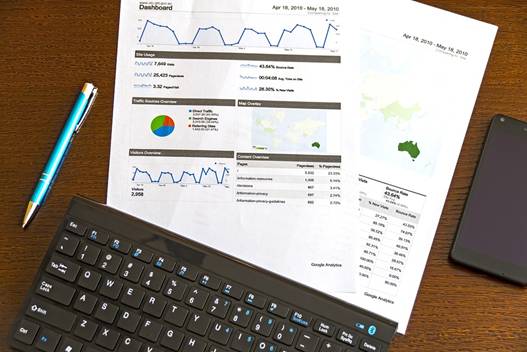
In short, annotations in Google Analytics can be used to remind you of major (or minor) issues that could affect your site and its traffic/usage patterns. To create annotations, simply log in to the relevant Google Analytics profile via Analytics (GA5) and then click on the ‘Gear’ icon in the top right of the main navigation bar. From there, click ‘annotations’ in the center of the screen and then click ’create annotation’. From here simply select your date, enter the annotation text and choose whether to share it or not. Finally, click ‘create annotation’ again and you will now be able to access this annotation within the reports for this profile.
In the hum-drum daily grind of the online marketing world, it is easy to forget what key pieces of work you are doing on your own site, your employer’s site or your clients’ site (if you are an agency). This work can have a dramatic impact on site traffic and its composition, source, and conversion rate.
It can also have a dramatic impact on site performance which is now more easily tracked within GA the new site speed tracking data which is listed under the ‘Content > Site Speed’ tab in GA. This tracking was included as standard in GA from mid-November 2011. Historically, site speed had to be measured using external monitoring tools or via an additional piece of GA tracking code. The standard code does it for you automatically now, making this important metric even easier to monitor.
I will give you a functional example of the Importance of Google Analytics annotations for reference. Exceed Online handle online marketing for a large, multi-site, multi-country (and thus multi-time zone) client. This client manages their own email campaigns in-house and determines which offers are to be attached to them. These offers generally take the form of special coupon codes/region which are tracked in their eCommerce platform and within GA. This business traditionally garners the bulk of its revenue during the Christmas period so there are a LOT of campaigns going out. By using GA to notate the campaigns on the appropriate site profile, we get a birds-eye view of each report as to what happened and when. The client emails through the offer details whenever they send an email campaign out and we note this in GA for them.
This functionality makes it easier to correlate major site changes with any obvious changes in traffic or key site metric results. This setup made it much easier to uncover why the clients’ site went down during a high traffic period. We were able to see very quickly that a couple of email campaigns had overlapped, causing a spike in site traffic and thus the unexpected site load that the web server simply could not cope with. This was due to the already high and sustained site load due to the Christmas period. We were able to instantly see the spike in traffic using real-time analytics, as well as using external monitoring, combined with GA annotations.
GA annotations will show up as tiny text bubbles across the bottom of any report that displays a graph. By simply clicking on one of these bubbles, the annotation box will expand showing you the annotations and their dates.
If you are struggling to track your site changes in an efficient an centralized manner, have a look at GA annotations as it may be just what the doctor ordered.

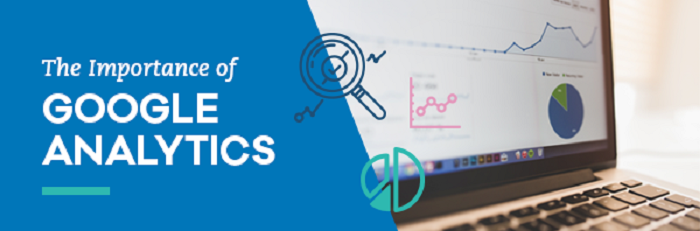




I think this is a great article. Thanks for sharing..!! Great insight.